Sending a message or files to your client is easy when you're using the Solace platform!
Have a look at the instructions and video below to learn how to send messages and files through Solace. If you're planning on following along, please be sure to log into your Solace account before clicking play.
To send messages:
- Log into your Solace account
- Click “Messages” in the left-hand navigation menu
- Click the name of the client you are messaging
- Click the text box that reads “Write message in here...”
- Click "Return" on your keyboard or click the paper airplane icon to send your message
To send files:
- Log into your Solace account
- Click “Messages” in the left-hand navigation menu
- Click the name of the client you are sending files to
- In the lower right-hand corner, click the text near the paper clip icon that reads "Attach file"
- Attach the file by dragging and dropping into the box that appears, or click within the box to upload the file from your computer
- Note that shared files cannot be retracted or edited after they've been uploaded
Click the image below to be taken to a video tutorial:
Need more help? Reach out to us by using the “Contact Us” information below. We'll be happy to help!
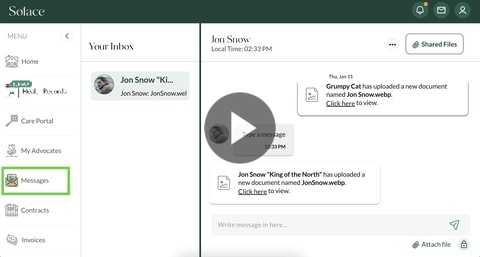
Comments
Article is closed for comments.