Ending a contract will let the client working with you know that you have ended the contract for service between you both; your client will be notified via email that you have ended the contract. It will also move that client to your “Archived” clients page and move their contract to your “Archived” contracts page. You will be able to re-activate any archived client by sending them another contract. You can still message archived clients and view any information associated with their accounts at any time. See the video tutorial located below.
To end a contract
- Log in to your Solace account
- From your dashboard, click the “Contracts” icon from your left-hand navigation bar
- Click the contract connected to the client you'd like to end the contract for
- Scroll to the bottom of the contract and click “End Contract”
- Once you've ended the contract, it will appear on your “Archived” contracts page, and the client will be automatically moved to your “Archived” clients page.
How to locate an archived client through your dashboard
Once archived, you can always return to their "Client File" to reference any work together, send them a message, or even send a new contract when needed. Here's how:
-
-
- Click "Clients" from the navigation column, then "My Clients."
- You'll automatically arrive on the page with the current "Client" tab selected: click the "Archived" tab to view anyone not currently under contract.
- The client you're looking for will populate within the "Archived" list.
- Once you've located the name in question, click "Client File," located to the right of their row.
- From the "Client File," you'll be able to access all of the historical details and conversations with this individual.
- Click "Message" in the upper right corner to view Message history and send fresh messages as needed.
-
How to continue working with clients after they've been archived
-
- To remove a client from your archive and return them to an active status, you'll need to offer them another contract.
- Go to your "Contracts" from the dashboard and select "Add a New Contract".
- Select the client you are reactivating from the dropdown menu and proceed to send them a new contract. They'll receive an email letting them know that you've sent them a contract.
- Once the contract is signed, they will return to your active clients list.
For more info on sending a contract click into this article: How do I complete and send a contract to a prospective client?
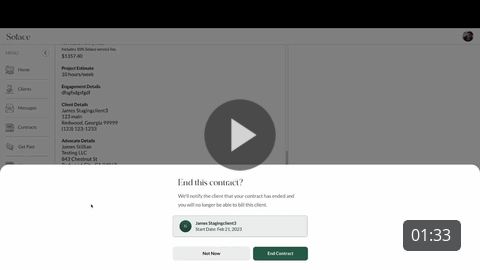
Comments
Article is closed for comments.